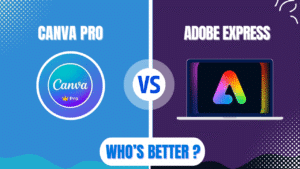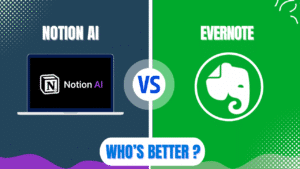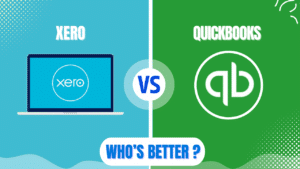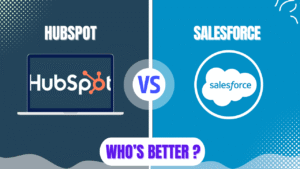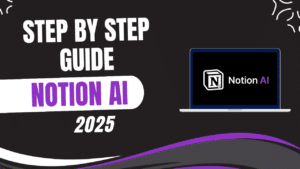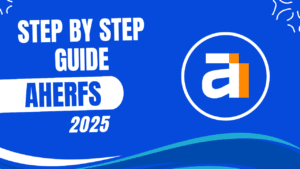I recommend ClickUp for teams seeking a versatile project management solution with extensive customization options and comprehensive features. ClickUp delivers exceptional value with its all-in-one platform approach, combining task management, document collaboration, goal tracking, and team communication in a single interface. While the platform does present a steep learning curve and can feel overwhelming for beginners, the powerful automation capabilities, multiple project views, and extensive integration options make it worth the initial investment of time to learn.
ClickUp in 2025
ClickUp has established itself as a leading productivity platform for businesses of all sizes. The software combines project management, task tracking, document collaboration, and team communication in one centralized workspace.
Recent updates in 2025 have enhanced ClickUp’s capabilities with more advanced AI features through ClickUp Brain and improved interface design in ClickUp 3.0. These improvements strengthen its position as a comprehensive work management solution.
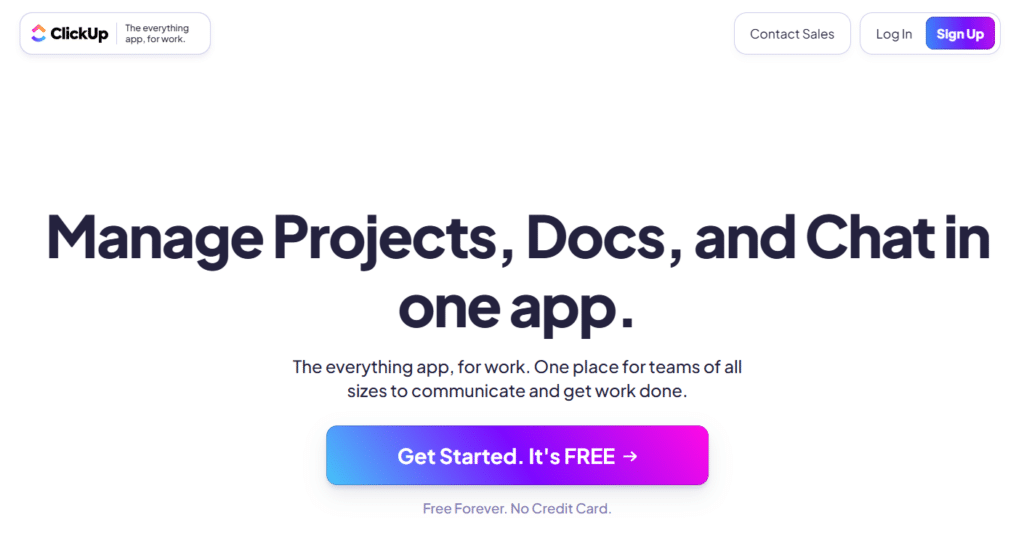
The platform operates on a tiered pricing model with a generous free plan and paid options for more advanced features. ClickUp offers Free, Unlimited, Business, and Enterprise plans to accommodate different team sizes and requirements.
ClickUp’s core philosophy centers around flexibility and customization. The platform allows teams to create workflows that match their specific processes rather than forcing users to adapt to rigid structures.
Step 1: Setting Up Your ClickUp Workspace
Workspace creation forms the foundation of your ClickUp experience. This top-level container houses all your projects, tasks, and team members, so proper setup is crucial for long-term success.
The initial setup process guides you through selecting your team size, department, and primary use cases. These selections help ClickUp recommend appropriate templates and configurations for your specific needs.
Team member invitations should happen early in the setup process. Adding your collaborators allows them to contribute to workspace organization and ensures everyone has appropriate access from the beginning.
Permission settings require careful consideration during setup. ClickUp offers granular control over what different team members can view and edit, helping maintain security and workflow integrity.
Workspace settings customization allows you to configure notifications, time tracking preferences, and other global options. Taking time to adjust these settings early prevents frustration later.
| Workspace Setup Element | Purpose | Best Practice |
|---|---|---|
| Workspace Name | Identification | Use clear, descriptive name |
| Team Invitations | Collaboration | Add core team members early |
| Permission Settings | Access Control | Assign appropriate roles |
| Global Settings | Default Behaviors | Configure to match team workflows |
| Workspace Avatar | Visual Identification | Use company logo or relevant image |
Step 2: Mastering the ClickUp Hierarchy
ClickUp organizes work through a multi-level hierarchy that provides structure and flexibility. Understanding this hierarchy is essential for effective workspace organization.
Workspaces serve as the top-level container for all your projects and teams. Most organizations need only one workspace unless they have completely separate business units.
Spaces function as departments or major project areas within your workspace. Common space examples include Marketing, Development, HR, or specific client names for agencies.
Folders organize related projects within a space. These optional containers help group similar initiatives, such as “Website Projects” or “Q2 Campaigns” within a Marketing space.
Lists represent individual projects or ongoing work areas. Lists contain the actual tasks and serve as the primary organizational unit for most teams’ day-to-day work.
Tasks form the fundamental unit of work in ClickUp. Tasks can include descriptions, assignees, due dates, custom fields, and subtasks for more complex work items.
Step 3: Creating Effective Task Management Systems
Task creation forms the core of daily work in ClickUp. The platform offers multiple ways to create tasks, including quick-add options, task templates, and bulk creation tools.
Task organization benefits from consistent naming conventions and structures. Establishing standards for how tasks are named and organized improves searchability and clarity.
Custom fields enable specialized information tracking for your specific needs. Fields can include dropdown selections, numbers, dates, formulas, and other data types to capture relevant information.
Task relationships help visualize dependencies and connections. ClickUp allows you to establish dependencies, link related tasks, and create parent-child relationships through subtasks.
Status customization creates clarity around task progress. Creating statuses that reflect your actual workflow (beyond simple “to-do” and “done”) improves visibility into project status.
| Task Management Feature | Purpose | Implementation Tip |
|---|---|---|
| Custom Statuses | Progress Tracking | Create statuses matching your workflow |
| Custom Fields | Specialized Data | Add fields for critical information |
| Task Templates | Consistency | Create templates for recurring task types |
| Priorities | Importance Indication | Use consistently across projects |
| Time Estimates | Resource Planning | Add realistic estimates to tasks |
Step 4: Leveraging Multiple Views for Different Needs
ClickUp’s multiple view options represent one of its strongest features. The platform offers over 15 different ways to visualize your work, each serving different purposes.
List view provides a straightforward, spreadsheet-like overview of tasks. This traditional view works well for managing large numbers of tasks and quick sorting or filtering.
Board view creates a Kanban-style visualization of work progress. This view excels for visualizing workflow stages and works particularly well for agile or production-oriented teams.
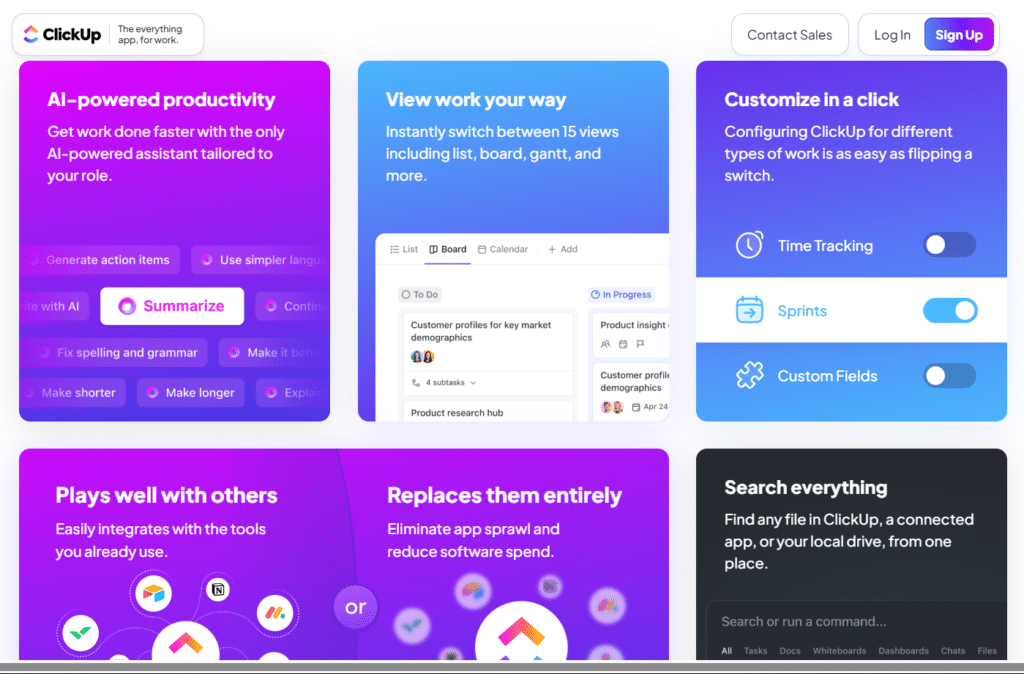
Gantt view displays task timelines and dependencies graphically. This powerful view helps with project planning, timeline management, and identifying potential bottlenecks.
Calendar view shows tasks organized by due dates. This view helps with time management, resource allocation, and understanding upcoming deadlines at a glance.
Workload view visualizes team capacity and task distribution. This view helps prevent overallocation of resources and ensures balanced workloads across team members.
Step 5: Automating Workflows for Efficiency
Automation represents a key advantage of ClickUp over simpler project management tools. The platform’s automation capabilities can save significant time on repetitive tasks.
Automation setup begins with identifying repetitive processes. Common automation candidates include status changes, assignee notifications, and recurring task creation.
Trigger selection determines when automations will run. Triggers can include status changes, due date approaches, custom field updates, or new task creation.
Action configuration specifies what happens when triggers occur. Actions might include changing assignees, updating fields, creating new tasks, or sending notifications.
Condition setting adds nuance to automations. Conditions allow automations to run only when specific criteria are met, such as tasks in particular lists or with certain priorities.
| Automation Element | Function | Example |
|---|---|---|
| Triggers | Initiate automation | When task status changes to “Review” |
| Actions | Execute changes | Assign to manager, add “Review” tag |
| Conditions | Limit application | Only if task is in “Content” list |
| Operators | Add logic | AND/OR statements for complex rules |
| Schedule | Time-based execution | Run automation daily at 9am |
Step 6: Enhancing Collaboration and Communication
ClickUp’s collaboration features transform it from a task manager into a comprehensive team workspace. The platform includes multiple tools for team communication and collaboration.
Comments and mentions facilitate task-specific discussions. This contextual communication keeps conversations connected to the relevant work rather than scattered across email or chat.
Document collaboration allows teams to create and edit content together. ClickUp Docs provides real-time collaborative editing similar to Google Docs but integrated with your tasks.
Chat view offers team messaging within the ClickUp environment. This feature reduces the need to switch between ClickUp and separate messaging apps like Slack.
Whiteboards provide visual collaboration spaces for brainstorming and planning. This feature helps teams visualize ideas, map processes, and collaborate creatively.
Email integration connects external communications with tasks. ClickUp can create tasks from emails and send updates via email to keep external stakeholders informed.
Step 7: Integrating with Your Tech Stack
Integration capabilities extend ClickUp’s functionality by connecting with other tools in your workflow. The platform offers over 1,000 integrations to enhance productivity.
Native integrations provide seamless connections with popular tools. ClickUp directly integrates with platforms like Google Workspace, Microsoft Office, Slack, and Zoom.
Zapier connections expand integration possibilities exponentially. This third-party service allows ClickUp to connect with thousands of additional applications.
API access enables custom integrations for specific needs. Developers can create tailored connections between ClickUp and proprietary systems or specialized tools.
Two-way sync ensures data remains consistent across platforms. The most valuable integrations maintain updated information in both ClickUp and connected applications.
| Integration Type | Examples | Benefit |
|---|---|---|
| Communication Tools | Slack, Microsoft Teams | Centralized notifications |
| File Storage | Google Drive, Dropbox | Attached documents in tasks |
| Development Tools | GitHub, Gitlab | Code and task alignment |
| Time Tracking | Harvest, Toggl | Accurate project time data |
| Customer Management | Salesforce, HubSpot | Connected customer information |
Step 8: Becoming a ClickUp Power User
Advanced features unlock ClickUp’s full potential for experienced users. These capabilities transform basic project management into sophisticated workflow systems.
Dashboards provide customizable overviews of critical metrics. Power users create dashboards that visualize key performance indicators and project health at a glance.
Relationships and dependencies create sophisticated task networks. Advanced users leverage these connections to build complex project structures with clear dependencies.
Formula fields enable dynamic calculations within tasks. Power users create formulas that automatically calculate values based on other fields, similar to spreadsheet formulas.
ClickUp Brain leverages AI to enhance productivity. This feature helps generate content, summarize information, and provide insights based on your workspace data.
Custom templates accelerate recurring workflows. Power users create detailed templates for common processes, complete with subtasks, descriptions, and custom fields.
ClickUp vs. Competitors in 2025
ClickUp competes with several other project management platforms, each with distinct advantages and limitations. Understanding these differences helps confirm whether ClickUp is the right choice for your team.
Asana offers a more streamlined interface with less customization. The platform provides excellent task management but lacks some of ClickUp’s advanced features like time tracking and multiple views.
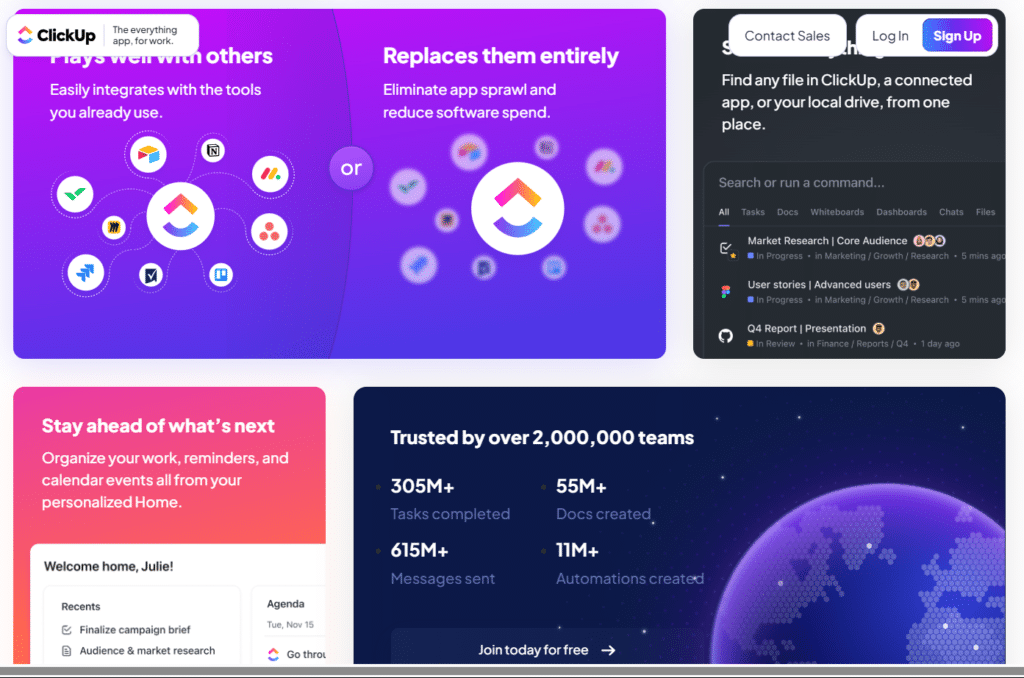
Monday.com provides a visually appealing interface with strong workflow automation. The platform offers similar functionality to ClickUp but with a higher price point and fewer features in its free tier.
Trello excels at simplicity with its Kanban-focused approach. The platform offers an intuitive interface but lacks the depth and variety of views that ClickUp provides.
Notion combines notes, databases, and tasks in a flexible workspace. The platform offers more document-focused capabilities than ClickUp but less structured project management.
| Platform | Strengths | Weaknesses | Best For |
|---|---|---|---|
| ClickUp | Feature-rich, customizable, multiple views | Steep learning curve, can be overwhelming | Teams needing flexibility and comprehensive features |
| Asana | Clean interface, intuitive design | Limited views, higher cost | Teams prioritizing ease of use over customization |
| Monday.com | Visual workflows, automations | Higher price point, limited free plan | Teams willing to pay premium for visual interface |
| Trello | Simple, intuitive Kanban boards | Limited view options, basic reporting | Teams with straightforward workflows |
| Notion | Document-centric, flexible structure | Less structured task management | Teams focused on knowledge management |
Overcoming Common ClickUp Challenges
Interface complexity represents the most common challenge for new users. The platform’s extensive feature set can feel overwhelming initially, but focused learning on essential features first helps overcome this hurdle.
Performance issues occasionally occur with large projects. Breaking work into appropriate spaces and folders and using filters effectively can improve performance for complex workspaces.
Mobile limitations affect some advanced features. Understanding which functions work best on desktop versus mobile helps set appropriate expectations for on-the-go work.
Template overreliance can limit customization benefits. While templates provide excellent starting points, the real power of ClickUp comes from adapting workflows to your specific needs.
Notification overload happens without proper configuration. Taking time to customize notification settings for each team member prevents information fatigue and ensures important updates aren’t missed.
My Opinion on ClickUp in 2025
After thoroughly analyzing ClickUp’s features, capabilities, and user experiences in 2025, I believe the platform represents an excellent choice for teams seeking comprehensive project management with extensive customization options. The combination of versatile views, powerful automation, and collaborative features creates a compelling package for organizations looking to streamline their workflows.
ClickUp’s greatest strength lies in its flexibility and adaptability to different work styles. The platform allows teams to visualize and manage work in ways that match their specific processes rather than forcing adaptation to rigid structures.
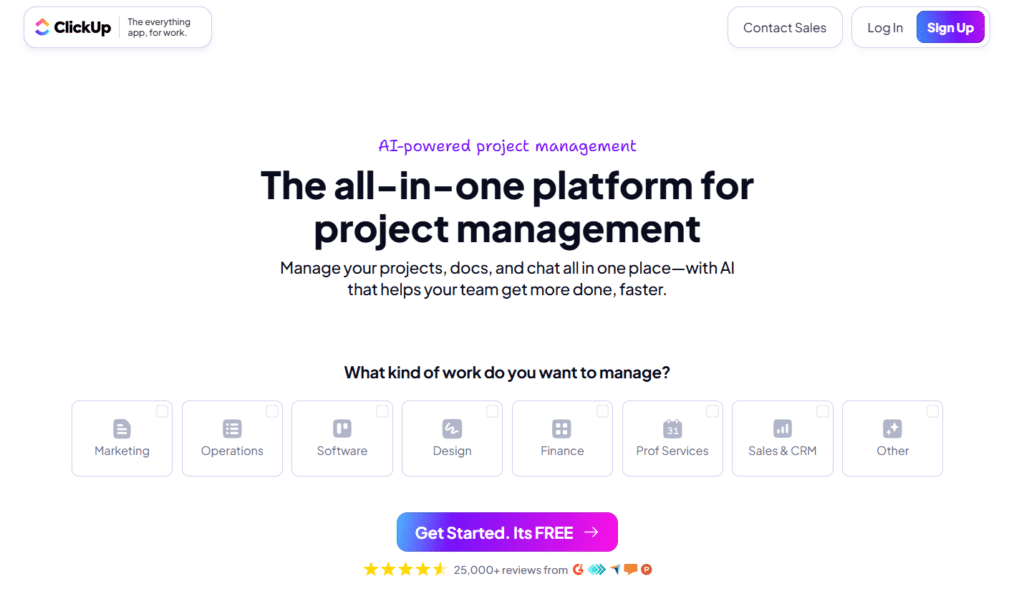
The introduction of ClickUp Brain and enhanced AI capabilities in recent updates provides significant value through automated content generation, insights, and workflow suggestions. These features help teams work more efficiently without requiring extensive technical knowledge.
For growing organizations, ClickUp’s scalable structure provides a clear path forward. The platform can comfortably handle everything from small team projects to enterprise-wide work management without significant restructuring.
The main limitation remains the platform’s learning curve and potential for feature overwhelm. New users often feel intimidated by the numerous options and settings, though this challenge diminishes with familiarity and proper onboarding.
Overall, ClickUp delivers exceptional value through its combination of comprehensive features, customization options, and collaborative capabilities. For most teams willing to invest time in learning the platform, ClickUp provides all the tools needed to create efficient, transparent, and effective work management systems.
FAQ
Q: How steep is the learning curve for ClickUp?
A: ClickUp does have a significant learning curve due to its extensive feature set and customization options. New users often feel overwhelmed by the numerous menus, settings, and capabilities. However, the platform provides interactive checklists, tutorial videos, and a comprehensive knowledge base to help navigate this complexity. Most users report becoming comfortable with essential features within 1-2 weeks, though mastering advanced capabilities can take longer. Teams can reduce this learning curve by starting with basic features and gradually incorporating more advanced functionality as they become familiar with the platform.
Q: How does ClickUp compare to Asana for team project management?
A: ClickUp offers more features and customization options than Asana but with a steeper learning curve. ClickUp provides multiple views (15+) compared to Asana’s more limited options, and includes time tracking, mind maps, and whiteboards that Asana lacks or requires integrations for. ClickUp’s free plan is more generous, allowing unlimited users and tasks with core features, while Asana’s free plan has more limitations. However, Asana offers a cleaner, more intuitive interface that new users can navigate more easily. For teams needing extensive customization and feature depth, ClickUp provides better value, while teams prioritizing simplicity and quick adoption might prefer Asana.
Q: Can ClickUp handle complex project management methodologies like Agile or Scrum?
A: Yes, ClickUp effectively supports Agile, Scrum, and other complex project management methodologies. The platform offers specialized features like sprint planning, burndown charts, velocity tracking, and story points that facilitate Agile workflows. ClickUp’s multiple views are particularly valuable for Agile teams, with Board view for Kanban, List view for backlogs, and Sprint view for time-boxed work. The platform includes pre-built templates for Agile Scrum management that set up appropriate statuses, custom fields, and automations. Teams can customize these templates to match their specific Agile implementation, making ClickUp suitable for both strict Scrum adherence and hybrid methodologies.
Q: How well does ClickUp handle resource management and team workloads?
A: ClickUp provides strong resource management capabilities through its Workload view and time tracking features. The Workload view visualizes team capacity based on assigned tasks and time estimates, helping prevent overallocation and burnout. Managers can see at a glance which team members have bandwidth for additional work and who might be approaching capacity. The time tracking feature allows for monitoring actual time spent versus estimates, improving future planning accuracy. Custom fields can track additional resource metrics like skill requirements or budget allocation. While not as specialized as dedicated resource management software, ClickUp’s capabilities are sufficient for most teams’ resource planning and workload balancing needs.
Q: What automation capabilities does ClickUp offer in 2025?
A: ClickUp offers extensive automation capabilities in 2025 that can significantly reduce manual work. The platform includes a visual automation builder where users can create custom workflows using triggers, conditions, and actions. Triggers can include status changes, due date approaches, or custom field updates. Actions range from changing assignees and updating fields to creating new tasks and sending notifications. ClickUp’s automations can handle complex logic with AND/OR operators and multiple conditions. The platform also offers pre-built automation templates for common workflows like approval processes, onboarding, and bug tracking. These automation capabilities help teams standardize processes, reduce manual updates, and ensure consistent workflow execution.
Q: How does ClickUp Brain enhance productivity in 2025?
A: ClickUp Brain, the platform’s AI assistant, enhances productivity through several key capabilities in 2025. The tool can generate content for task descriptions, documents, and comments based on simple prompts, saving time on writing. ClickUp Brain can summarize long documents or conversation threads to extract key points quickly. The AI assistant helps with task creation by suggesting appropriate assignees, due dates, and priorities based on task content and historical patterns. ClickUp Brain can also analyze workspace data to identify bottlenecks, suggest process improvements, and provide insights on team performance. The Connected Brain feature allows searching across all integrated apps from one place, eliminating time spent switching between tools to find information.
Q: Is ClickUp suitable for non-technical team members?
A: ClickUp can be suitable for non-technical team members, but proper onboarding and simplified setup are essential. The platform’s interface complexity presents challenges for less tech-savvy users, as noted in user reviews that describe feeling “overwhelmed and confused” initially. However, once familiar with the basic navigation and core features, many non-technical users appreciate the intuitive aspects of the platform, such as interactive buttons and contextual menus. Teams can improve the experience for non-technical members by creating simplified dashboards, using consistent templates, and providing guided training focused on essential features rather than the platform’s full capabilities. It’s also worth noting that ClickUp has accessibility limitations that might affect users with disabilities.